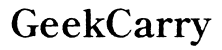Why Your Android Phone Randomly Beeps and How to Fix It
Introduction
Phones can be lifesavers, connecting us with loved ones and the world. However, a phone that starts beeping randomly can be more than just an annoyance; it can be a sign of underlying issues that need addressing. Users often find themselves baffled and frustrated by these mysterious beeps, unsure of their origin or how to stop them.
This comprehensive guide will explore the common reasons behind random beeping on Android phones, walk you through troubleshooting steps, and provide tips on addressing notifications, alerts, battery, and charging issues. By the end, you'll know when to handle these issues yourself and when to seek professional help.

Common Reasons for Random Beeping
Random beeping on an Android phone can be caused by several factors. Here are some of the most common reasons that might be triggering those pesky beeps.
- App Notifications: Many apps send notifications, which often include a sound alert. Sometimes, an app might be configured to make a sound even if it doesn’t display a notification visibly.
- System Alerts: Android’s operating system has various built-in alerts for battery, updates, and other system activities that might cause beeping.
- Bluetooth and Wi-Fi Connections: Beeps may happen when your phone connects or disconnects from Bluetooth or Wi-Fi devices.
- Backups and Syncs: Services like Google Drive and other cloud services can make your phone beep when syncing data.
- Malware or Virus: Though less common, malware or viruses can cause your phone to behave unpredictably, including making random sounds.
- Hardware Issues: Sometimes, malfunctioning hardware components like speakers or internal components can cause random beeping.
Understanding these common reasons will set the stage for the next step: identifying exactly where the beeps are coming from.
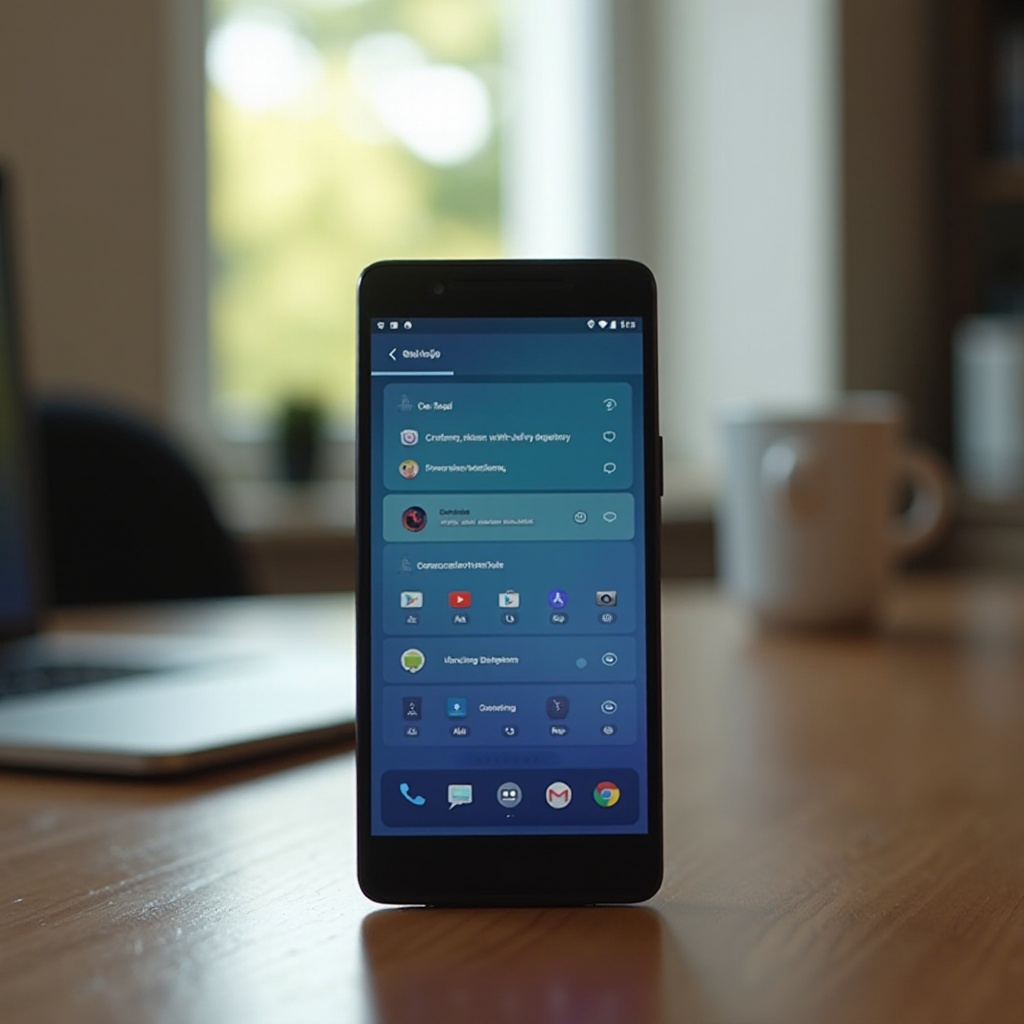
How to Identify the Source of Beeping
Pinpointing the source of random beeping is crucial to fixing the issue. Follow these steps to identify the culprit:
- Check Notifications: Start by checking your notification bar. Pull down from the top of the screen to see all recent notifications. Pay attention to any app notifications that might have a sound alert associated with them.
- Review App Permissions: Go through your app settings to review which apps have permission to send notifications. Adjust settings for any non-essential apps.
- Turn off Bluetooth and Wi-Fi: Temporarily turn off Bluetooth and Wi-Fi to determine if they are causing the beeps. If the beeping stops, you've likely identified the issue.
- Safe Mode: Restart your phone in safe mode to see if the beeping continues. Safe mode disables third-party apps, helping you identify if the problem is caused by a downloaded app.
- Check Battery Settings: Visit the battery section in your settings to see if any alerts or activities related to the battery could be causing the beeps.
- Run an Antivirus Scan: Use a reputable antivirus application to scan your device for malware.
With the source of the beeping identified, you can now move on to troubleshooting and fixing the issue.
Step-by-Step Troubleshooting Guide
Now that you have identified some potential sources, it is time to troubleshoot and resolve the issue. Follow this step-by-step guide to stop the random beeping.
- Disable Unnecessary Notifications:
- Go to Settings > Notifications.
- Check each app and disable unnecessary notifications that might cause beeping.
- Clear App Cache:
- Go to Settings > Storage > Other Apps.
- Select commonly used apps and clear their cache to avoid conflicts that might cause beeping.
- Update Apps and System Software:
- Visit Google Play Store and update all apps.
- Go to Settings > System > System Update to ensure your system software is up-to-date.
- Check for Virus or Malware:
- Download and run a trusted antivirus app.
- Remove any identified malware.
- Inspect Bluetooth and Wi-Fi Settings:
- Go to Settings > Connections.
- Disable Bluetooth and Wi-Fi temporarily and check if beeping stops.
- Factory Reset: (as a last resort)
- Ensure data is backed up.
- Go to Settings > System > Reset Options > Factory Reset.
These steps, executed accurately, should help you eliminate that annoying random beeping.
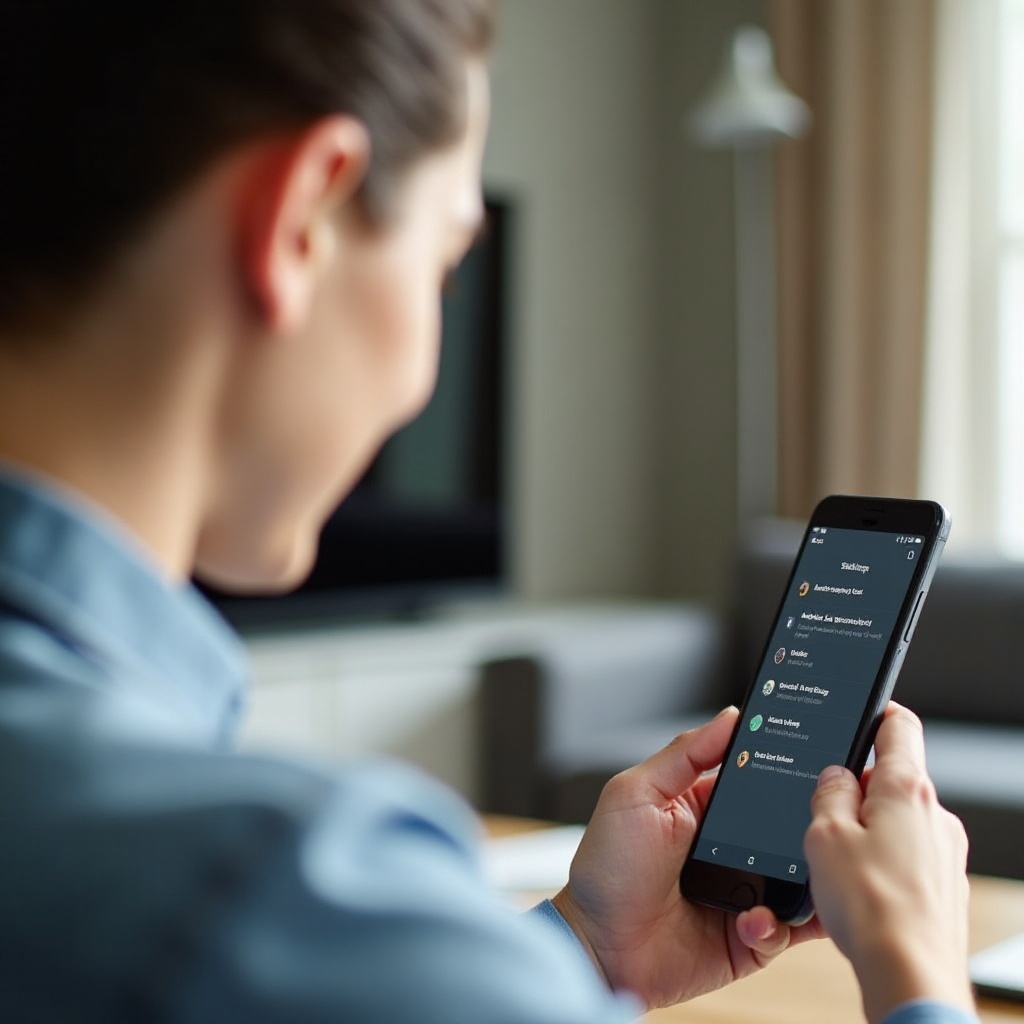
Notifications and Alerts
Digging deeper into notifications and alerts can sometimes solve the majority of beeping issues. Notifications from apps like messaging, social media, and emails are common contributors. It can be advantageous to tweak these settings:
- Be Picky with Permissions: Only allow essential apps to send notifications. To do this, navigate to Settings > Apps > Notifications and toggle off non-essential apps.
- Use ‘Do Not Disturb’: This mode can help manage continuous notifications. Set it up via Settings > Sound > Do Not Disturb.
- Notification Channels: Some apps allow you to handle notifications more precisely. Customize these under individual app settings.
Controlling notifications effectively decreases the chances of random beeps.
Battery and Charging Issues
Battery and charging hiccups can also trigger beeping. Sometimes, warnings about low battery or charging issues cause the sounds. Handling these will involve:
- Check Charging Accessories: Use only quality chargers and cables to ensure stable charging, avoiding beeps due to compatibility issues.
- Inspect Battery Health: Navigate to Settings > Battery > Battery Health to check if your battery needs replacement.
- Disable Battery Alerts: If necessary, you can usually find and disable specific battery alerts under battery settings.
By managing battery-related settings and accessories well, you can eliminate another potential source of random beeping.
When to Seek Professional Help
Despite thorough troubleshooting, there are instances when professional help is necessary. Consider contacting support or visiting a service center if:
- Unresolved Issues: After following the troubleshooting guide, if the beeping persists, it's time to seek professional assistance.
- Hardware Problems: Suspected hardware-induced issues require technical expertise.
- Warranty Coverage: If the device is under warranty, it’s always a safer bet to have authorized service personnel check your phone.
Approaching professionals ensures accurate diagnostics and fixes, safeguarding your device’s longevity and performance.
Conclusion
Random beeping on an Android device can be both irritating and problematic. Understanding the common reasons and using systematic steps to identify and fix the issue can bring back peace and quiet. From handling notifications and syncing issues to battery management, most problems can be solved with a structured approach. However, don’t hesitate to seek professional help when necessary, ensuring your device remains in optimal condition.
Frequently Asked Questions
What should I do if my Android phone keeps beeping for no reason?
Start by checking notifications, running an antivirus scan, and reviewing recent app installations. Then follow our step-by-step troubleshooting guide to solve the issue.
Can a virus cause my phone to beep randomly?
Yes, malware can cause unpredictable behavior, including random beeping. Using a trustworthy antivirus program to scan and remove infections is recommended.
Is it bad for the battery when my phone beeps often?
Frequent beeping itself may not harm the battery, but the underlying issues causing the beeping, like repeated connections and disconnections, can stress the battery. Addressing the root cause is vital to ensure battery health.