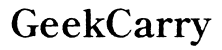Can I Use a Laptop as a Home Server?
Introduction
Using a laptop as a home server offers a cost-effective and flexible way to manage your home network, host websites, or run cloud services. This approach is ideal for households that require a budget-friendly and technically simple solution without investing in dedicated server hardware. This article offers a comprehensive guide to transforming your laptop into a reliable home server, covering all necessary steps from assessing hardware capabilities to implementing security measures.

Assessing Your Laptop’s Capabilities
Before committing to using your laptop as a home server, it's crucial to evaluate whether it meets the minimum hardware requirements. At a baseline, your laptop should have:
1. At least 4GB of RAM
2. A dual-core processor
3. Adequate storage (preferably SSD for speed)
4. Reliable network connectivity
Keep in mind, laptops are not as powerful as dedicated servers, so you may encounter limitations in performance, particularly if handling heavy tasks like video streaming or game hosting. However, with appropriate workarounds such as minimizing multitasking and optimizing your server setup, you can mitigate these drawbacks effectively.
Choosing the Right Operating System
The choice of operating system plays a significant role in the efficiency and ease of managing your home server. You can choose from Windows, Linux, or macOS, each with its unique benefits:
- Windows: User-friendly, with extensive software support, ideal for beginners.
- Linux: Offers greater flexibility and is resource-efficient. Popular distributions include Ubuntu Server and CentOS.
- macOS: Seamless for users already within the Apple ecosystem, though less common for server usage.
For most home server purposes, Linux is highly recommended due to its stability, security, and open-source nature, which provides a vast array of free tools and customization options.

Setting Up the Server Operating System
Once you've selected your operating system, the next step is the installation and configuration process. Let's consider a Linux-based setup for its widespread usability:
- Download the OS: Obtain the ISO file of your chosen Linux distribution from its official website.
- Create a Bootable USB: Use tools like Rufus (for Windows) or Etcher to create a bootable USB drive.
- Install the OS: Boot your laptop from the USB and follow the on-screen installation prompts. Choose the appropriate drive partition and set up user accounts.
- Initial Configurations: After installation, configure basic settings such as updating the system packages, setting up SSH for remote access, and tweaking performance settings.
Network Setup
With your server OS up and running, configure the network settings to ensure smooth connectivity and secure remote access:
1. IP Address Configuration: Assign a static IP address to your laptop server to avoid changes that disrupt network services.
2. Remote Access Setup: Install and configure SSH (for Linux) or Remote Desktop (for Windows), allowing you to manage the server remotely. Ensure to secure SSH with public/private keys for added security.
3. Port Forwarding: If you plan to access your server from outside your local network, set up port forwarding on your router.
Installing Essential Server Software
To fulfill the server's role effectively, you'll need to install and configure various software packages. Essential software for a home server includes:
- Web Server: Apache or Nginx for hosting websites.
- Database Server: MySQL or PostgreSQL for managing databases.
- File Sharing: Samba for file sharing across different OS environments.
- Backup Solutions: Rsync or other backup tools for data safety.
Installation steps typically involve:
1. Using the OS package manager (e.g., apt-get for Ubuntu).
2. Configuring software settings (e.g., editing configuration files located in /etc).
3. Testing service functionality to ensure they're operating as expected.
Security Measures
Securing your laptop-server is paramount to protect sensitive data and prevent unauthorized access:
- Basic Security Steps:
- Regularly update your OS and installed software.
- Use strong, complex passwords and change them periodically.
-
Enable firewalls (such as UFW on Linux) to control incoming and outgoing traffic.
-
Advanced Security Techniques:
- Implement fail2ban to block IPs with suspicious activities.
- Use VPN to secure remote access.
- Set up SSL certificates for encrypted communication.
Consistently monitoring and enhancing your security measures will help keep your home server safe from potential threats.
Performance Optimization
To maintain optimal performance, effectively manage resources and regularly check system health:
- Manage Resources: Limit the number of running services and adjust their usage settings. Utilize tools like
htopandiostatto monitor system performance. - System Maintenance: Schedule regular maintenance tasks such as cleaning temporary files, checking for unnecessary processes, and ensuring backups are up to date.
Periodically checking your system for hardware issues and considering upgrades like additional RAM can further bolster performance.

Conclusion
Transforming your laptop into a home server is an enriching and cost-effective project. By following the steps outlined above, you can maximize your laptop's potential while enjoying the benefits of a robust home server setup. Remember to keep security and performance optimization at the forefront of your ongoing maintenance efforts. Whether you're hosting a personal website, managing a home network, or setting up a learning platform, your laptop server can become a central hub for your digital needs.
Frequently Asked Questions
Can I use any laptop as a home server?
Not all laptops are suitable for this purpose. Ensure your laptop meets the necessary hardware requirements and can handle the workload.
Is it safe to use a laptop as a home server?
Yes, it can be safe if proper security measures are taken. Regularly update the OS, use strong passwords, and employ firewalls and encryption.
What is the best operating system for a home server?
Linux is often recommended for home servers due to its flexibility, stability, and extensive support for various server applications.