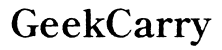How to Secure Your Router When Your Password is Compromised by Google
Introduction
A compromised router password poses significant security risks. With potential threats ranging from unauthorized access to data breaches, securing your router is paramount. If Google identifies that your router password has been compromised, immediate action is essential. This guide will walk you through necessary steps, from resetting your router to enhancing long-term security measures.
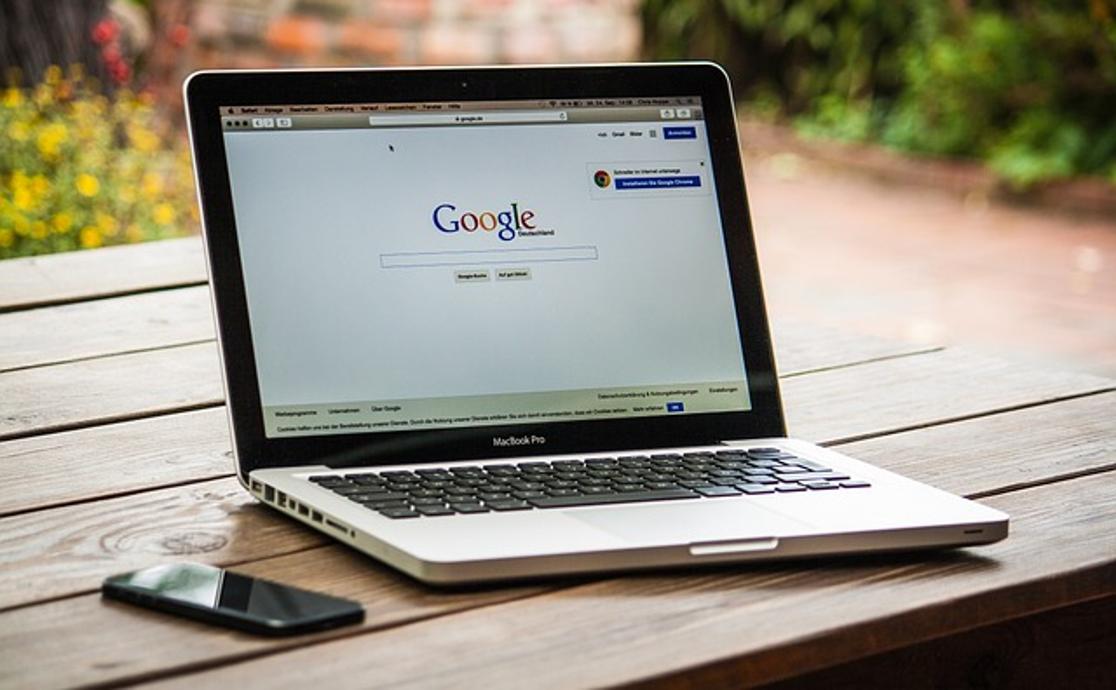
Understanding the Risks of a Compromised Router Password
When a router password is compromised, unauthorized users can gain access to your network. This not only jeopardizes your personal data but also exposes connected devices to potential malware attacks. Cybercriminals may intercept sensitive information, perform illegal activities using your network, or even deploy denial-of-service (DoS) attacks, disrupting your internet access.
Typical signs of a compromised router include slower internet speeds, unknown devices connected to your network, and unexpected changes in router settings. If Google notifies you of a compromised password, it’s crucial to act swiftly to mitigate these risks.
Immediate Steps to Take When Your Router Password is Compromised
Upon suspecting or receiving a notification about a compromised router password, follow these immediate steps:
- Disconnect Your Router: Unplug your router to prevent unauthorized access while you assess the situation.
- Check Connected Devices: Identify all devices connected to your network. Disconnect unfamiliar devices promptly.
- Scan for Malware: Use antivirus software to scan all connected devices for any malware or suspicious activity.
- Update Router Credentials: Log into your router settings and change your password.
These immediate actions help contain the threat and minimize potential damage from continued unauthorized access.

How to Reset Your Router to Factory Settings
In certain cases, resetting your router to factory settings is necessary when dealing with a compromised password:
- Locate the Reset Button: This is usually found at the back or bottom of the router.
- Press and Hold the Reset Button: Use a pointed object, such as a paperclip, to press and hold the reset button for about 10-30 seconds.
- Wait for the Router to Reboot: Release the button once the router lights start flashing. This indicates that the router is rebooting.
- Reconfigure Settings: After resetting, you will need to set up the router from scratch, including setting a new, strong password.
Resetting ensures any possible malware or unauthorized configurations are removed, giving you a clean slate to work from.
Updating Firmware and Software for Protection
Keeping your router’s firmware and software up-to-date is crucial for protecting against vulnerabilities exploited by cybercriminals. Here’s how to update your router firmware:
- Visit Your Router’s Website: Access the manufacturer’s website for firmware updates specific to your router model.
- Download the Latest Firmware: Ensure it matches your router model.
- Access Router Settings: Log into your router settings using the default IP address (usually found in the user manual).
- Update Firmware: Navigate to the firmware update section and upload the downloaded file.
Regularly updating firmware patches security vulnerabilities and enhances the overall functionality of your router.

Changing Default Router Settings to Enhance Security
Default router settings are often easy targets for cybercriminals. Enhancing your router’s security settings can significantly reduce the risk of future compromises. Follow these steps:
- Change Default Login Credentials: Use a strong, unique username and password.
- Enable WPA3 Encryption: This is the latest, most secure encryption standard.
- Disable Remote Management: Prevent external access to your router's settings.
- Enable Network Firewalls: Most modern routers have built-in firewall features.
These adjustments can make it much harder for unauthorized users to gain access to your router.
Using a Password Manager for Secure Password Handling
A password manager can be an effective tool for managing and securing your router’s password. Here's how it helps:
- Generates Strong Passwords: Creates complex, unique passwords that are difficult to hack.
- Stores Passwords Securely: Uses encryption to protect your passwords from unauthorized access.
- Simplifies Password Management: Eliminates the need to remember multiple passwords.
By using a password manager, you ensure that your router’s password remains secure and accessible only to you.
Long-term Strategies for Router Security
Maintaining router security requires a combination of good practices and ongoing vigilance. Consider the following long-term strategies:
- Regular Password Changes: Update your router password every three to six months.
- Monitor Network Activity: Regularly check for unfamiliar devices or unusual activity.
- Stay Informed: Keep up-to-date with the latest security threats and router vulnerabilities.
- Network Segmentation: Create separate networks for different types of devices (e.g., one for IoT devices, one for personal devices).
Implementing these strategies contributes to a robust and secure network environment over time.
Conclusion
Securing your router when your password is compromised by Google is crucial for protecting your personal data and network. By understanding the risks, taking immediate action, resetting your router, updating firmware, adjusting default settings, using a password manager, and adopting long-term security measures, you can safeguard your network from future threats. Stay vigilant and proactive to maintain a secure online environment.
Frequently Asked Questions
What should I do if I suspect my router password is compromised?
Immediately disconnect your router, check connected devices, scan for malware, and update your router credentials. If necessary, reset your router to factory settings.
How often should I update my router password?
It is recommended to update your router password every three to six months to ensure ongoing security.
What is the benefit of using a password manager for my router?
A password manager generates strong, unique passwords, stores them securely, and simplifies password management, reducing the risk of password-related security issues.