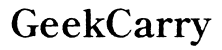Does Kindle Paperwhite Have Dark Mode?
Introduction
The Kindle Paperwhite has become a must-have device for avid readers. Its sleek design and advanced features revolutionize how we consume books. One common question among users is, does Kindle Paperwhite have dark mode?
Dark mode has gained popularity across various devices and applications. This feature reduces eye strain and enhances the reading experience in low-light conditions. In this comprehensive guide, we'll explore whether Kindle Paperwhite offers dark mode, how to activate it, and the benefits of using it.
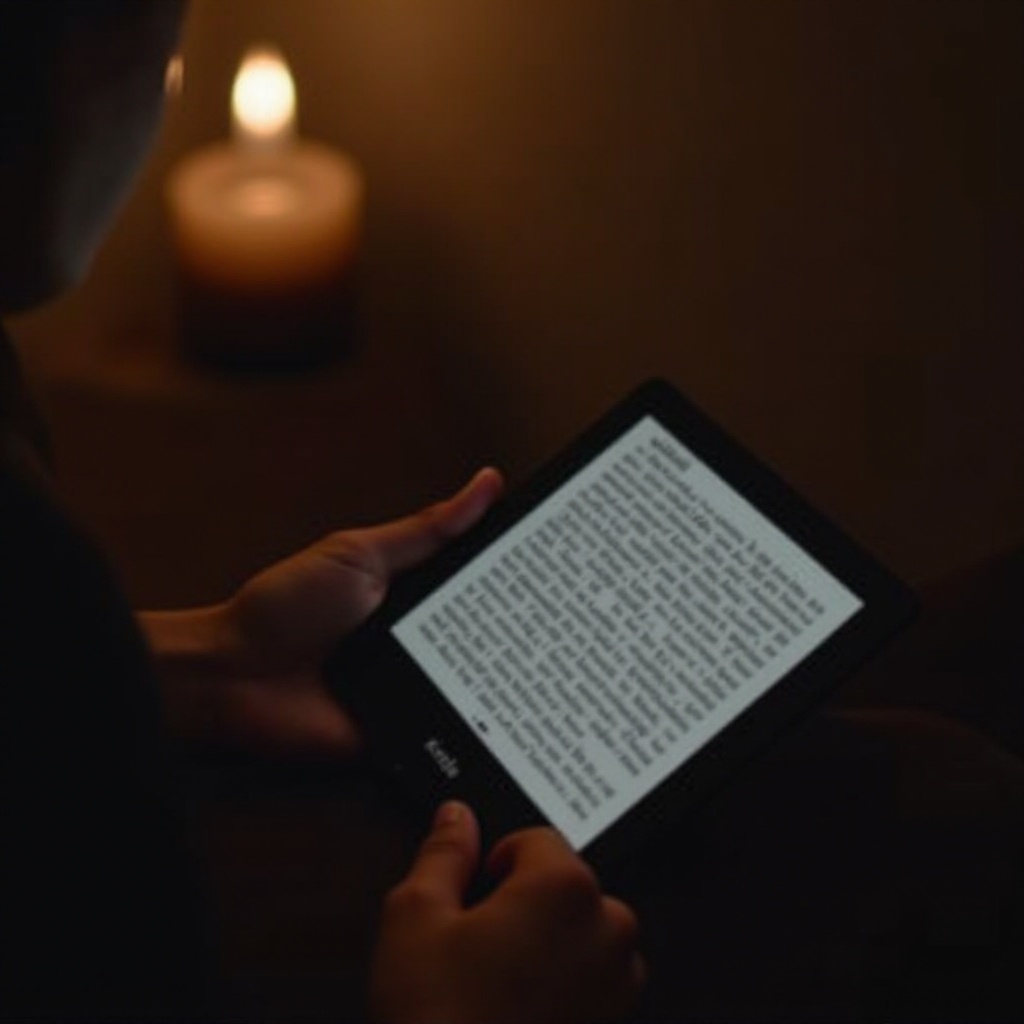
Understanding Dark Mode
Dark mode is an interface setting where the background is dark, and the text appears light. This inversion reduces the amount of light emitted by device screens, minimizing glare and eye strain. Many users prefer dark mode for its aesthetic appeal and comfort, especially in dimly lit environments.
The introduction of dark mode in multiple applications and devices reflects a growing recognition of its importance for users' comfort and health. Understanding this feature's significance helps users make informed choices about their reading experience on devices like the Kindle Paperwhite.
Dark Mode on Kindle Paperwhite
The Kindle Paperwhite supports dark mode, catering to the needs of those who prefer reading in low light or during nighttime. This feature allows users to switch from the standard light background with dark text to a dark background with light text.
Amazon continuously updates the Kindle lineup to enhance user experience, and integrating dark mode is a step in that direction. Enabling dark mode on the Kindle Paperwhite not only provides a comfortable reading environment but also aligns with modern design trends seen across digital devices.
Activating Dark Mode on Kindle Paperwhite
Activating dark mode on your Kindle Paperwhite is straightforward: 1. Access the Menu: On your Kindle Paperwhite's Home screen, tap the 'Settings' gear icon or swipe down from the top to bring up the quick settings menu. 2. Select Display Options: In the settings menu, locate and tap on 'Display Options. 3. Turn on Dark Mode: Find the 'Dark Mode' toggle and switch it on.
Once activated, your Kindle Paperwhite will display text in white against a dark background, making it easy on the eyes in low light settings.
For those who frequently switch between lighting conditions, it’s important to have quick access to these settings. You can easily toggle dark mode on and off by following the same steps. This flexibility ensures a seamless reading experience, regardless of your environment.
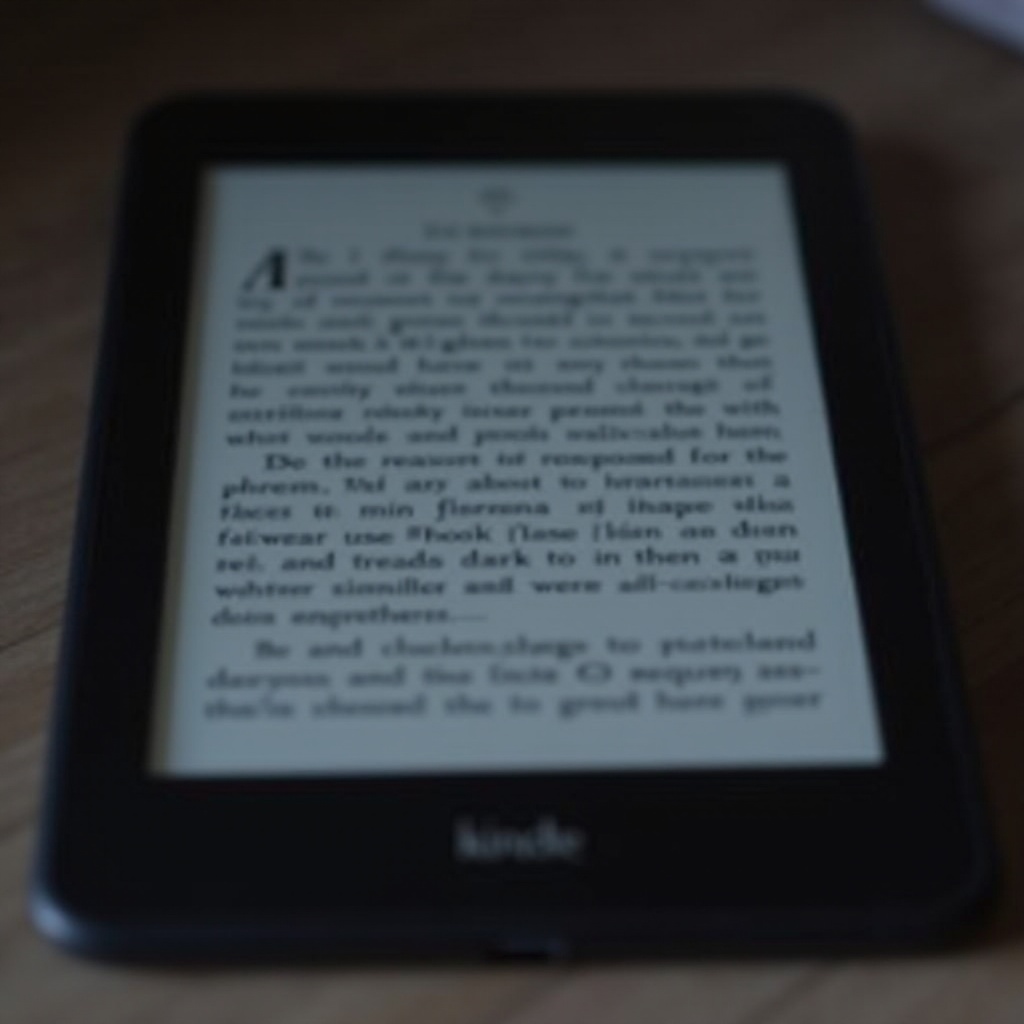
Benefits of Using Dark Mode
Dark mode offers multiple benefits, making the Kindle Paperwhite an even more appealing e-reader: 1. Reduced Eye Strain: With reduced brightness and glare, dark mode minimizes eye fatigue, especially during prolonged reading sessions. 2. Improved Battery Life: Using dark mode may conserve battery life since the device uses less power to display darker pixels. 3. Better Sleep Quality: Emitting less blue light helps reduce the interference with your sleep cycle, making it easier to fall asleep after a late-night reading session. 4. Enhanced Aesthetic: Many users find dark mode more visually appealing and modern, adding to the pleasure of reading.
By considering these benefits, users can optimize their reading routines and enjoy better comfort and efficiency with their Kindle Paperwhite.
User Experience with Dark Mode
Many Kindle Paperwhite users have shared positive feedback about the dark mode feature. They appreciate the reduced glare, making it easier and more pleasant to read at night or in low-light environments. The added comfort and customization options have enhanced their overall satisfaction with the device.
Users also report that the transition to dark mode is smooth and easy to manage, allowing them to switch based on their reading conditions seamlessly. The consensus indicates that incorporating dark mode significantly improves user experience, aligning with modern tech expectations.
Conclusion
Incorporating dark mode into the Kindle Paperwhite enhances the e-reading experience. By understanding how to activate and utilize this feature, users can benefit from reduced eye strain, improved battery life, and better sleep quality. Kindle Paperwhite continues to evolve, offering features that cater to readers' varied needs and preferences.
Frequently Asked Questions
Can I schedule dark mode on Kindle Paperwhite?
Currently, the Kindle Paperwhite does not support automatic scheduling for dark mode. Users need to manually toggle dark mode on and off through the settings.
Does dark mode affect the battery life of Kindle Paperwhite?
While dark mode is believed to conserve battery life on devices with OLED screens, the Kindle Paperwhite's e-ink display functions differently. Therefore, any battery-saving benefits may be minimal but can still contribute to overall efficiency.
Are there any downsides to using dark mode on Kindle Paperwhite?
Some users might find dark mode less appealing in very bright environments, where the dark background and light text may not offer significant advantages. However, it remains a personal preference, and users can easily switch back to the standard mode if needed.