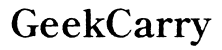What is the Small Port on My Razer Laptop? A Comprehensive Guide
Introduction
Seeing a small, mysterious port on your Razer laptop and wondering what it's for? You're not alone. Many users are curious about the functionalities and capabilities of this port. This guide aims to demystify the small port on your Razer laptop, providing you with insights into its uses, common issues you may encounter, and the best accessories to optimize your setup. Let's dive right in.

Identifying the Small Port on Your Razer Laptop
The first step to understanding the small port on your Razer laptop is identifying it. Typically found on the sides of your laptop, this port is compact and oval-shaped, distinguishing it from the larger, more traditional ports like USB-A or HDMI.
By examining the port closely, you may notice a tiny lightning bolt icon next to it. This symbol usually indicates a high-speed Thunderbolt port, often integrated with the USB-C port. Razer laptops, known for their sleek design and high performance, generally include these advanced ports to offer a range of functionalities.

Understanding USB-C and Thunderbolt 3 Ports
Recognizing what this small port looks like is a good start, but understanding its capabilities requires delving into the specifics of USB-C and Thunderbolt 3.
Overview of USB-C
USB-C, or Universal Serial Bus Type-C, is a standardized port common on modern devices, including laptops, smartphones, and tablets. It supports broad functionalities such as data transfer, charging, and video output. One key advantage of USB-C is its reversible connector, which means you can plug it in either way.
Overview of Thunderbolt 3
Thunderbolt 3 ports look identical to USB-C but pack a more potent punch in terms of performance. Developed by Intel, Thunderbolt 3 offers significant improvements, such as faster data transfer rates, improved display support, and enhanced daisy-chaining capabilities (connecting multiple devices).
Key Differences Between USB-C and Thunderbolt 3
While USB-C and Thunderbolt 3 ports appear alike, their functionalities differ: 1. Speed: Thunderbolt 3 supports data transfer rates up to 40 Gbps, whereas USB-C usually maxes out at 10 Gbps. 2. Display Support: Thunderbolt 3 can handle dual 4K displays or a single 5K display, outperforming USB-C. 3. Device Compatibility: Thunderbolt 3 supports more diverse and power-hungry devices compared to USB-C.
Functionality and Uses of the Small Port
Knowing the differences is useful, but how does this translate into everyday use? Let's explore some practical applications.
Charging Capabilities
Your Razer laptop's small port can double as a charging interface. USB-C/Thunderbolt 3 enables power delivery, meaning you can charge your laptop or other devices like smartphones using the same port and a compatible charger.
Data Transfer and Speed
Given its advanced technology, transferring large files is a breeze. Thunderbolt 3's speed (up to 40 Gbps) allows for rapid data transfers. Whether you're moving high-definition video files or extensive databases, this port reduces wait times significantly.
Connecting to External Displays
Another powerful feature is the ability to connect to external displays. With a compatible adapter, you can hook up your Razer laptop to multiple monitors, enhancing your productivity or gaming experience. Thunderbolt 3 supports up to two 4K displays, making it ideal for video editing, graphic design, and immersive gaming.
Peripheral Connections
This versatile port also supports various peripherals. From external hard drives and graphics adapters to docking stations, connecting different devices enhances your laptop's functionality. This flexibility is particularly beneficial for professionals who need robust, multi-device setups.
Common Issues and Troubleshooting
Despite its robustness, the small port on your Razer laptop may sometimes encounter issues. Here's how to tackle them.
Connectivity Problems
You may occasionally face connectivity issues with this port. These could range from devices not being recognized to intermittent connectivity.
Resolution Steps
- Check Compatibility: Ensure your devices and cables are compatible with USB-C or Thunderbolt 3.
- Firmware Updates: Regularly update your laptop's firmware and drivers.
- Restart Devices: A simple restart can often resolve connectivity hiccups.
- Try Another Cable: Cables can wear out; test with a different, high-quality cable to rule out this issue.
When to Seek Professional Help
If the above steps don't resolve the problem, it might be time to consult Razer support or a professional technician. Persistent issues could indicate hardware malfunctions that need expert attention.
Recommended Accessories
Maximizing the small port's capabilities often requires the right accessories. Here are some recommendations to optimize your Razer laptop experience.
Ideal Adapters and Cables
Look for high-quality, certified USB-C and Thunderbolt 3 adapters to ensure compatibility and performance. Brands like Anker and Belkin are often reliable choices.
Docking Stations and Hubs
Docking stations and hubs significantly expand your connectivity options. Choose a docking station that supports multiple USB ports, HDMI, Ethernet, and SD card readers to create a streamlined workspace.
Optimizing Your Workspace
Using the right accessories can turn your laptop into a productivity powerhouse. Regularly clean and organize your workspace to minimize clutter and improve efficiency.

Conclusion
Understanding the small port on your Razer laptop can unlock a multitude of functionalities, from rapid data transfers and high-resolution displays to quick charging and versatile peripheral connections. By identifying the port, recognizing its capabilities, and addressing common issues, you can maximize your laptop's potential. Coupled with the right accessories, you'll transform your Razer laptop into an all-encompassing machine that meets your professional and personal demands.
Frequently Asked Questions
What devices are compatible with the small port on my Razer laptop?
Devices like external hard drives, monitors, docking stations, smartphones, and other peripherals using USB-C or Thunderbolt 3 are compatible.
Can I use the small port for gaming peripherals?
Absolutely. The port supports high-speed data transfer, ensuring minimal latency for gaming peripherals like external GPUs, keyboards, and mice.
How do I differentiate between USB-C and Thunderbolt 3 ports?
Look for the lightning bolt icon next to the port. This icon typically represents a Thunderbolt 3 port, whereas a plain port without the icon is usually USB-C.