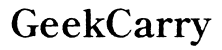Where is the Reset Button on Blink Mini Camera
Introduction
It’s crucial to understand the location and usage of the reset button on your Blink Mini Camera for optimal performance and troubleshooting. Whether you're experiencing connectivity issues or simply setting up a previously used device, knowing how to reset the entire system can make the process smoother. This guide will explain the exact location of the reset button on your Blink Mini Camera, when and why you should reset it, and how to proceed with the reset and post-reset configurations.

Understanding the Blink Mini Camera
The Blink Mini Camera is a compact and affordable security camera designed by Blink, a subsidiary of Amazon. It provides an easy way to monitor your home with features like HD video, two-way audio, and night vision. The camera integrates seamlessly with Amazon Alexa, allowing you to control it using voice commands.
The camera is ideal for those wanting a simple, budget-friendly security solution. Proper functioning of this device ensures your home's security, paving the way for peace of mind. However, occasional troubleshooting might be required, making knowledge about the reset process and button location essential.
When and Why to Reset Your Blink Mini Camera
There are various scenarios where resetting your Blink Mini Camera becomes necessary. Understanding these situations can help you maintain the camera's performance without unnecessary frustration.
-
Connectivity Issues: If your Blink Mini Camera struggles to maintain a stable connection to your Wi-Fi, resetting can re-establish a strong link and resolve any glitches.
-
Configuration Errors: Incorrect settings or configurations might hinder the camera's functionality. Resetting can provide a clean slate, allowing you to reconfigure it correctly.
-
Firmware Updates: Sometimes, during firmware updates, the camera might encounter issues. A reset can ensure the device runs the most recent firmware without issues.
-
Outdated Data: When shifting the camera to a new location or user, resetting clears all previous data and settings, helping with a fresh setup.
-
Device Malfunctions: Unexpected malfunctions or bugs within the Blink Mini Camera may be resolved with a quick reset, restoring its normal functions.
Locating the Reset Button on Your Blink Mini Camera
Identifying the reset button on your Blink Mini Camera can be straightforward if you know where to look. It’s typically small and subtly integrated into the camera's frame, ensuring the device’s sleek design isn’t compromised.
-
Back of the Camera: Usually, the reset button is located on the back of the camera. Look for a small, circular button recessed inside a tiny hole to prevent accidental pressing.
-
Near the USB Port: Often, the reset button is placed near the USB power port to simplify accessibility. Carefully inspect the area around the power port.
-
Indented Section: To protect the button from accidental presses, it’s often slightly indented. Use a paperclip or a similar object to press it gently.
-
Label Indicators: Some models have small labels indicating button functions. Check the documentation that came with the camera for detailed illustrations and descriptions showing the precise location of the reset button.
Once you’ve located the reset button, you’re ready to perform the reset operation, which we will elaborate on in the next section.
How to Reset the Blink Mini Camera
Resetting a Blink Mini Camera is a reasonably straightforward process that you can accomplish with a few simple steps.
-
Power On: Ensure your Blink Mini Camera is powered on. Plug it into its power source to start.
-
Press the Reset Button: Using a paperclip or any small pointed object, press and hold the reset button for around 10-15 seconds. You might notice the LED indicator flashing, signaling the reset process commencement.
-
Release the Button: After holding the reset button for the required duration, release it. The camera should power cycle automatically, resetting itself to factory settings.
-
Wait for Reboot: Allow the camera a few moments to reboot. The LED will usually flash multiple times during this period. Once it stabilizes, the camera has reset successfully.
Post-Reset Setup and Configuration
After performing a reset, your Blink Mini Camera will need to be set up again to ensure it operates correctly.
-
Install the Blink App: If not already installed, download the Blink Home Monitor app on your Android or iOS device.
-
Account Access: Log in or create a new Blink account if you do not have one. Follow prompts to add your Blink Mini Camera to the app.
-
Connectivity Setup: Connect your camera to your home Wi-Fi. Ensure you have your network name and password handy.
-
Configure Settings: Adjust the settings such as motion detection, recording schedules, and notifications according to your preferences.
-
Integration: If you utilize smart home features like Alexa, connect your Blink Mini to compatible devices for enhanced control.
This setup ensures your camera runs efficiently, safeguarded against previous connectivity or setting errors.
Conclusion
Knowing where the reset button on your Blink Mini Camera is and how to use it effectively can save you from many headaches. It's an essential troubleshooting step for various issues, from connectivity problems to software glitches. Properly resetting and configuring your camera ensures it operates smoothly, providing reliable security for your home.
Resetting your Blink Mini Camera is straightforward and doesn’t require technical expertise, making it accessible to all users. Ensure you follow the steps correctly and configure your device after the reset to enjoy seamless performance.
Frequently Asked Questions
How often should I reset my Blink Mini Camera?
Resetting your Blink Mini Camera should not be a regular task. Perform a reset only when facing persistent connectivity issues or configuration problems.
What should I do if the reset button doesn’t work?
If the reset button doesn’t work, check if the camera is receiving power. If the problem persists, consult Blink customer support for advanced troubleshooting.
Can resetting the Blink Mini Camera fix connectivity issues?
Yes, resetting the camera can often resolve connectivity issues by clearing outdated configurations and re-establishing a fresh connection to your Wi-Fi network.