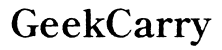How to Send High-Quality Videos from iPhone to Android in 2024
Introduction
Transferring videos between iPhone and Android can be challenging, especially if you want to maintain the high quality of the videos. With the variety of apps and services available today, ensuring your videos don't lose their quality while being transferred is quite feasible. This guide will walk you through different methods you can use to send high-quality videos from your iPhone to an Android device in 2024.

Utilizing Messaging Apps
Messaging apps make it easy to share videos without compromising on quality. Two popular options for this are Signal and Telegram.
Using Signal
Signal is renowned for its focus on privacy and security. Here’s how you can use it to transfer high-quality videos:
- Download and Install Signal: Ensure both the iPhone and Android devices have Signal installed.
- Create an Account: Register and log in on both devices.
- Send the Video: Open a chat, tap the attachment icon, select the video, and send it. Signal maintains video quality up to a considerable size limit.
Using Telegram
Telegram also provides a reliable method for sending large video files while preserving their quality.
- Install Telegram: Make sure both the sender and receiver have Telegram installed on their phones.
- Open a Chat: Initiate a conversation with your contact.
- Send the Video: Click on the attachment icon, choose your video, and send it. Telegram supports sending videos up to 2GB in size without quality loss.

Using Cloud Storage Services
Cloud storage services are excellent for transferring large video files while preserving quality. Google Drive and Dropbox are two prominent options.
Using cloud storage services also ensures that you have an easily accessible backup of your videos.
Google Drive
Google Drive is widely used for its ease of access and robust storage capabilities.
- Upload: On your iPhone, open Google Drive and upload the video you wish to share.
- Share Link: Once the upload is complete, click on the 'Share' button and generate a link.
- Send Link: Copy the link and send it to the recipient’s Android device using any messaging platform.
- Download: The recipient can open the link and download the video in its original quality.
Dropbox
Dropbox is another reliable cloud storage service to use for transferring videos.
- Upload: Install Dropbox on your iPhone if you haven’t already, and upload the video to your Dropbox account.
- Create Link: After uploading, select the video file, then click on 'Share', and create a link.
- Send Link: Share the generated link with the recipient via email or any messaging app.
- Download: The Android user can open the link and download the video, maintaining its original quality.
Direct Transfer Methods
For those who prefer not to use cloud services or apps, direct transfer methods like iTunes and Wi-Fi-based transfer apps offer a great alternative. These methods can be particularly useful in maintaining video quality without the need for an internet connection.
Using iTunes & USB Transfer
iTunes can be handy for transferring videos via USB.
- Connect to Computer: Use a USB cable to connect your iPhone to your computer.
- Open iTunes: Launch iTunes and select your device.
- Transfer Video: Drag and drop the video file into your iPhone through iTunes.
- Transfer to Android: Connect the Android device to the computer and transfer the video file from your computer to the Android using the file explorer.
Using Wi-Fi Transfer Apps
Wi-Fi transfer apps enable fast video transfer without cables. Two such apps are FE File Explorer and Send Anywhere.
- Install: Download and install a Wi-Fi transfer app on both devices.
- Pair Devices: Ensure both devices are connected to the same Wi-Fi network and pair them within the app.
- Transfer Video: Select the video on your iPhone and send it to the Android device. The app maintains video quality during transfer.
AirDrop Alternatives
Since AirDrop is exclusive to Apple devices, alternatives like Feem and Snapdrop are necessary for cross-platform transfers. Utilizing these alternatives ensures that your video is shared seamlessly and retains its quality.
Feem
Feem is a straightforward app designed for sending files between devices on the same Wi-Fi network.
- Install Feem: Download Feem on both devices.
- Open App: Launch Feem on both the iPhone and the Android device.
- Send Video: Select the video on your iPhone, choose the recipient device, and send the file.
Snapdrop
Snapdrop offers a simple and fast solution for transferring files across platforms.
- Open Snapdrop: Open snapdrop.net on both the iPhone and the Android device using a web browser.
- Connect Devices: The website will automatically detect the devices.
- Send the Video: Tap on the device name displayed on Snapdrop, choose the video from your iPhone's gallery, and transfer it to the Android device.

Email and Bluetooth Methods (Secondary Options)
While not always recommended for large video transfers due to size limits and slower speeds, email and Bluetooth can be used as secondary options.
- Email: Attach the video to an email and send it. Note that most email services have size limits, usually around 25MB.
- Bluetooth: Pair the devices and send the video via Bluetooth. This method is slower and generally suitable for smaller video files.
Conclusion
Several methods are available to you for sending high-quality videos from an iPhone to an Android device in 2024. Whether you prefer using messaging apps, cloud storage services, direct transfer methods, or AirDrop alternatives, there is an option to suit your needs. Each of these methods ensures your videos retain their original quality.
Frequently Asked Questions
What is the best app to send large videos from iPhone to Android?
Using Telegram is highly recommended due to its ability to handle video files up to 2GB without compromising quality.
Does video quality degrade when sending from iPhone to Android?
Video quality can degrade depending on the method used. However, using cloud storage services and specific messaging apps like Telegram can preserve the video's original quality.
Can I use AirDrop to send videos to an Android device?
No, AirDrop is exclusive to Apple devices. You can use alternatives such as Feem or Snapdrop for similar functionality between iPhones and Android devices.