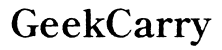How to Check Screen Size of Laptop
Introduction
Knowing your laptop’s screen size is crucial for various reasons such as purchasing accessories, ensuring software compatibility, or even buying a new device. Measuring screen size might seem mundane, but it’s an essential aspect of understanding and comparing laptops. This blog post provides several methods to check your laptop’s screen size, whether you prefer manual measurements, operating system tools, or third-party apps.

Understanding Screen Size
Screen size refers to the diagonal measurement of your laptop's display, typically expressed in inches. It’s important not to confuse screen size with screen resolution, which refers to the number of pixels displayed on the screen. A larger screen size doesn't necessarily mean a higher resolution.
Screen size is significant because it affects your experience, productivity, and the overall usability of the laptop. For instance, graphic designers might prefer larger screens for better visual details, while travelers might look for more portable, smaller screen sizes. Knowing this information can guide your decision-making process when buying a laptop or accessories like screen protectors, bags, or laptop stands.

Manual Methods to Check Screen Size
Method 1: Measuring Diagonally
Measuring diagonally is one of the most straightforward methods: 1. Power off your laptop for safety. 2. Use a measuring tape to measure from one corner to the opposite diagonal corner of the screen. 3. Exclude the bezel (the plastic edge) and measure only the visible screen area. 4. Record the measurement in inches.
Method 2: Using Model Number
Another accurate method is by using the laptop’s model number: 1. Locate the model number on the bottom plate or behind the battery compartment. 2. Enter the model number on the manufacturer’s website or conduct a web search. 3. Refer to the specifications provided, which usually include screen size details.
Method 3: Checking Online Specifications
Often, you can find the screen size by checking online: 1. Visit official websites such as the manufacturer’s site. 2. Go to the support section and enter your laptop's model number. 3. Check the detailed specifications, which will list the screen size among other details.
Using these manual methods ensures that you always get accurate screen size information. Now, let’s explore how your operating system can also provide this data.

Using Operating System Tools
Your laptop’s operating system can offer useful tools to find your screen size. These tools are often built into the system and can provide detailed information without needing external aids.
Windows: Display Settings
If you’re using Windows, follow these steps: 1. Open the Settings menu by clicking the Start button and then the gear icon. 2. Navigate to System and then click on Display. 3. Check the Display Resolution section, which will indicate your screen size indirectly. You can use this information to cross-reference with your device specifications online.
macOS: About This Mac
For macOS users, the steps are: 1. Click the Apple icon in the top-left corner of the screen. 2. Select About This Mac from the dropdown menu. 3. Go to the Display tab, where you will find the screen size and other detailed specs about your display.
These system tools serve as a built-in method, particularly useful when you lack external measuring tools.
Using Third-Party Tools and Apps
Several third-party tools and apps can help in determining your laptop’s screen size accurately. These tools often provide additional data about your system's hardware, which can be very useful.
Recommended Apps for Screen Size Measurement
- DisplaySize App: Highly rated for accuracy.
- Speccy: Not only measures screen size but also gives you comprehensive insights about your system’s specifications.
- HWiNFO: Another reliable tool for obtaining detailed hardware information, including screen size.
How to Use DisplaySize App
- Download and install the DisplaySize App from a trusted source.
- Launch the app.
- Allow the app to access your system’s display settings.
- Obtain the measurement, which will be displayed directly on the app interface.
Third-party tools come in handy when you need a quick, reliable measurement without manual effort. Having these readily available apps can make the process seamless and less time-consuming.
Common Mistakes to Avoid
Confusing Screen Size with Resolution
A common mistake is assuming screen size and screen resolution are the same. Screen size is the physical dimension, while resolution is the number of pixels. Larger screens do not necessarily have higher resolutions.
Inaccurate Measurements
Be cautious to: 1. Measure only the visible area of the screen and not include the bezels. 2. Double-check model numbers if using online specifications to avoid errors.
Avoid these common pitfalls for accurate screen size determination, enhancing the accuracy of your purchase or setup decisions.
Conclusion
Determining your laptop's screen size is simple, whether you opt for manual measurements, use the built-in tools on your operating system, or rely on third-party apps. Each method offers reliability and accuracy to suit varying needs and preferences. Being aware of your screen size aids in better decision-making when it comes to purchasing laptops or accessories ensuring compatibility and enhancing user experience.
Frequently Asked Questions
How do I measure laptop screen size without a ruler?
You can use a sheet of standard printing paper (8.5' x 11') as a rough guide. Measure diagonally with multiple sheets placed consecutively.
Is screen size the same as screen resolution?
No, screen size refers to the physical measurement diagonally, while resolution denotes the number of pixels on the screen.
Why is it important to know my laptop’s screen size?
Knowing your laptop’s screen size is essential for purchasing compatible accessories like screen protectors, bags, and stands, as well as understanding the device's usability.