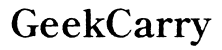How to Turn On Dell Laptop: A Comprehensive Guide
Introduction
Getting your Dell laptop up and running smoothly is crucial for both work and play. Whether you're setting up a new device or dealing with some unexpected power issues, understanding the correct procedure to turn it on can save you time and frustration. This guide will walk you through everything from initial preparations to troubleshooting both basic and advanced power problems, ensuring your Dell laptop remains reliable and efficient.

Preparing Your Dell Laptop
Before you turn on your Dell laptop, a few initial preparations can help ensure a smooth startup. First, check the environment around you. Make sure you have a clean, clutter-free workspace. This helps prevent accidental bumps or spills that can harm your laptop.
- Place Your Laptop on a Flat Surface: Ensure your laptop is on a stable surface to avoid any potential damage.
- Connect the Charger: Plug in your charger to a power outlet and connect it to your laptop. This ensures your laptop has enough power if the battery is low.
- Check Connections: Verify that all cables are securely connected. This includes the power adapter and any peripheral devices like a mouse or external keyboard.
Ensuring these steps are completed minimizes potential startup hiccups and sets the stage for a smooth power-on process.
Powering On Your Dell Laptop
Now that you’re ready to turn on your Dell laptop, follow these steps:
- Locate the Power Button: The power button is usually at the top right corner of the keyboard or along the side of the device.
- Press the Power Button: Hold the button down for a second or two to boot up your laptop.
- Wait for the Boot Sequence: The laptop will go through a boot sequence. This includes the Dell logo display, followed by your operating system’s startup screen.
Once you press the power button, the laptop's internal components will begin their startup processes. You’ll see lights flashing, and you might hear some faint whirring sounds as the laptop comes to life.
Make sure to give your laptop enough time to complete its startup sequence. Interfering with this process can cause system errors or delays.
Troubleshooting Basic Power Issues
If your Dell laptop doesn’t turn on, don’t panic. Here are some basic troubleshooting steps:
- Check the Power Source: Ensure the power outlet is working. You can test this by plugging in another device.
- Inspect the Power Adapter: Verify that the power adapter is functional and properly connected.
- Examine Battery Status: If your laptop has a removable battery, try disconnecting and reconnecting it.
- Perform a Power Drain: For laptops with non-removable batteries, hold down the power button for 15-20 seconds to perform a power drain.
By systematically checking each component, you can identify or rule out common power issues.

Advanced Troubleshooting Methods
If basic troubleshooting steps do not resolve the issue, consider these advanced methods:
- Check for Hardware Issues: Listen for unusual sounds like beeps, which can indicate hardware problems. Refer to your user manual for beep codes.
- Test with a Different Charger: Using a different compatible charger can help determine if the issue lies with the power adapter.
- Inspect the Power Button for Wear: If the power button is faulty, it might not make adequate contact to initiate startup. Consider consulting a professional if this is suspected.
- Reset BIOS Settings: If accessible, you can consider resetting the BIOS settings to default. This can sometimes resolve conflicts preventing startup.
Advanced issues may require technical expertise, so do not hesitate to reach out to Dell support for specialized help.

Maintaining Your Dell Laptop's Power Health
Preserving your laptop’s power health is essential for long-term usage. Here are some tips:
- Use the Original Charger: Always use the charger that came with your Dell laptop to ensure the best compatibility.
- Avoid Extreme Temperatures: Keep your laptop away from excessive heat or cold to prolong battery life.
- Regularly Update Software: Software updates can include power management improvements. Make sure your operating system and drivers are always up to date.
- Perform Regular Shutdowns: Regularly shutting down your laptop allows the hardware to reset and can prevent long-term damage from continuous use.
These steps help extend the battery life and overall longevity of your device, ensuring it remains reliable.
Conclusion
Turning on a Dell laptop is generally a straightforward process, but understanding the steps involved and how to troubleshoot common issues can ensure a smooth experience. From initial preparations to advanced troubleshooting, this guide covers all crucial aspects to help you keep your laptop functioning properly.
Frequently Asked Questions
Why won’t my Dell laptop turn on even when plugged in?
There could be multiple reasons, including a faulty power outlet, damaged power adapter, or internal hardware issues. Confirm the power source is working and the adapter is correctly connected.
How can I perform a hard reset on my Dell laptop?
To perform a hard reset, disconnect all external devices. Press and hold the power button for 15-20 seconds. Reconnect the power adapter and turn on the laptop.
What should I do if my Dell laptop's power button is not working?
If the power button is unresponsive, check for physical damage or wear. You may need to consult a professional for further diagnostics and potential repairs.