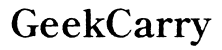How to Get Sticker Residue Off Your Laptop
Introduction
Stickers might add a personalized touch to your laptop, but they can leave behind stubborn residue when removed. This sticky mess can be unsightly and attract dirt. If you're wondering how to get sticker residue off your laptop effectively, you're in the right place. This guide dives into several methods using common household items, specialized cleaning products, and electronic-safe solutions to ensure your laptop looks pristine again.
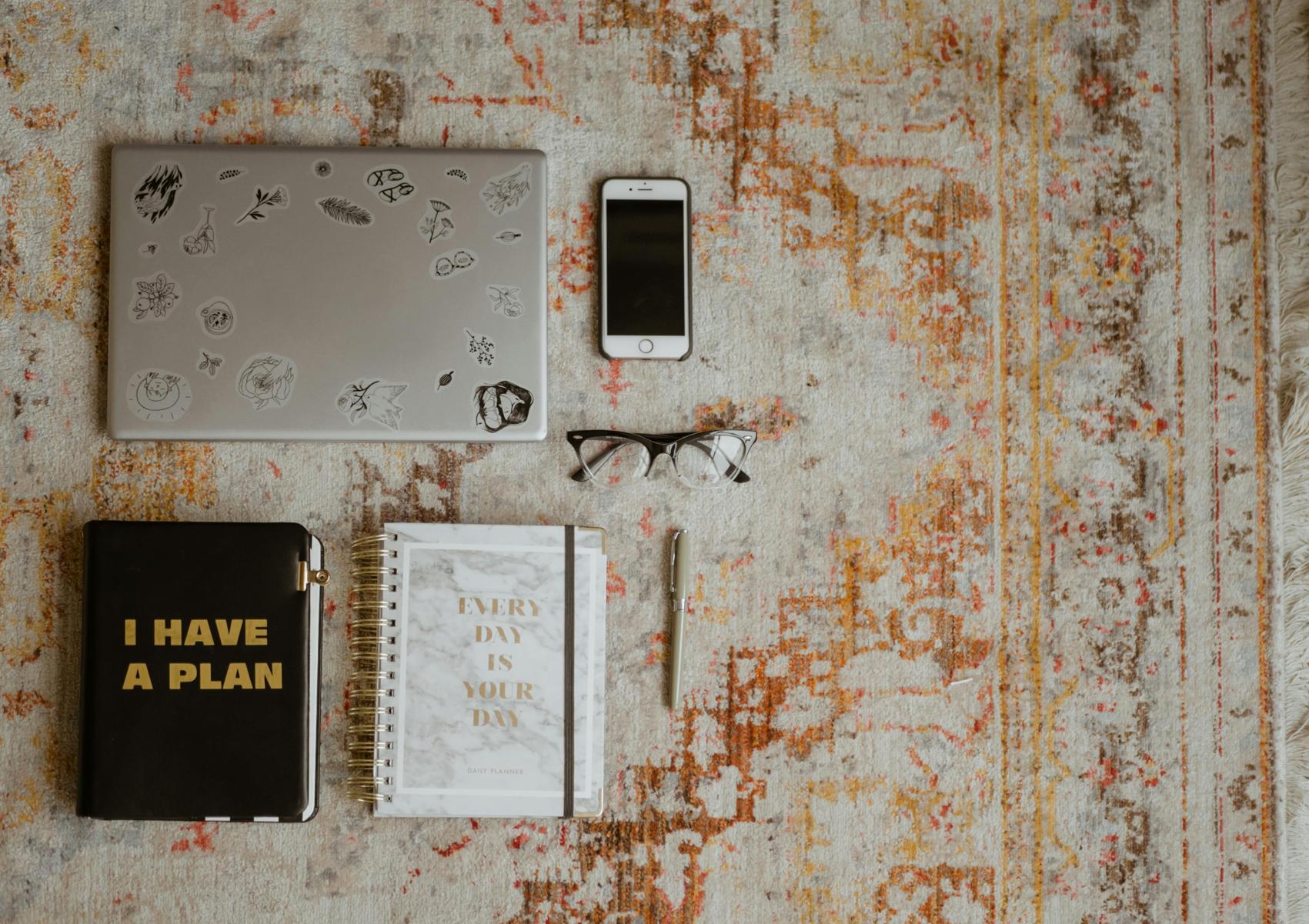
Method 1: Using Household Items
Sometimes, you don't need to look further than your kitchen or bathroom for effective tools to remove sticker residue. Household items are a cost-effective and accessible way to tackle this problem.
White Vinegar and Water
One of the simplest and most effective household solutions involves white vinegar: 1. Mix equal parts white vinegar and water in a bowl. 2. Dip a cloth or sponge into the solution. 3. Gently rub the residue with the soaked cloth in circular motions. 4. Wipe off any excess with a clean, damp cloth.
The acidity in the vinegar helps dissolve the adhesive, making it easier to remove without damaging your laptop's surface.
Baking Soda Paste
Baking soda is another versatile household ingredient: 1. Combine baking soda with a small amount of water to create a thick paste. 2. Apply the paste generously over the sticker residue. 3. Let it sit for about 10 minutes to allow the baking soda's abrasive properties to work on the adhesive. 4. Using a cloth, gently scrub the residue in a circular motion.
Rinse the area with a damp cloth to ensure no baking soda remains on the laptop surface.
Rubbing Alcohol
Rubbing alcohol is a highly effective solvent for most adhesives: 1. Dampen a cotton ball or soft cloth with rubbing alcohol. 2. Rub the affected area gently, ensuring not to let excess liquid drip into your laptop components. 3. Continue rubbing until the adhesive starts to lift.
Alcohol evaporates quickly, reducing the risk of moisture damage to your laptop.
Method 2: Specialized Cleaning Products
If household items aren't cutting it, specialized cleaning products can offer stronger and often more efficient adhesive removal.
Goo Gone
Goo Gone is a commercial product designed to tackle sticky residues: 1. Apply a few drops of Goo Gone directly onto the sticker residue. 2. Let it sit for a few minutes to penetrate the adhesive. 3. Use a cloth to rub the area gently until the residue dissolves.
Wipe clean with a damp cloth to remove any leftover product.
WD-40
Although primarily a lubricant, WD-40 is surprisingly effective at removing adhesives: 1. Spray a small amount of WD-40 on the sticker residue. 2. Allow it to sit for a couple of minutes. 3. Use a cloth to wipe away the softened adhesive.
Always follow with a damp cloth to remove any WD-40 residues from your laptop.
Adhesive Remover Pens
Adhesive remover pens offer precision: 1. Apply the pen tip directly onto the residue, ensuring even coverage. 2. Follow the product-specific instructions for the waiting period. 3. Wipe off with a clean cloth.
These pens are handy for tackling small, stubborn spots without making a mess.
Method 3: Electronic-Safe Solutions
For those particularly concerned about damaging their laptops, electronic-safe solutions are the way to go. Utilizing these methods ensures your laptop remains safe and residue-free.
Screen Cleaning Wipes
Screen cleaning wipes are pre-moistened wipes designed for delicate electronics: 1. Gently rub the wipe over the sticker residue. 2. Allow the wipe solution to sit briefly if needed. 3. Continue rubbing in circular motions until the residue loosens.
These wipes are safe for regular use on laptop screens and cases.
Lint-Free Cloth with Electronics Cleaner
Electronics cleaners are specifically formulated to be safe on devices: 1. Spray the cleaner onto a lint-free cloth, not directly on the laptop. 2. Rub the cloth over the sticker residue in small circles. 3. Reapply cleaner to the cloth as needed until all residue is gone.
Use another dry, lint-free cloth to remove any leftover cleaner from the laptop's surface.

Step-by-Step Instructions
Breaking down the process into clear steps ensures thorough removal and minimal risk to your device.
Preparing Your Laptop
- Turn off and unplug your laptop.
- Ensure the laptop is cool to the touch.
- Gather your chosen cleaning supplies.
Application Process
- Apply your selected cleaner or household solution to the residue.
- Let it sit for the recommended time if needed.
- Using a clean cloth, gently rub the area to lift the adhesive.
Final Clean-Up
- Wipe down the area with a damp, lint-free cloth to remove any cleaning solution.
- Dry with a soft, dry cloth.
- Turn your laptop back on once you're sure the area is completely dry.

Precautionary Measures
Removing sticker residue requires careful handling to avoid laptop damage.
Avoiding Damage to Laptop Surface
- Always test the cleaning solution on a small, inconspicuous area first.
- Avoid excessive moisture; a damp cloth should be sufficient.
Products to Avoid
- Do not use abrasive materials that may scratch your laptop.
- Avoid acetone or nail polish remover, which can damage plastic and painted surfaces.
Conclusion
Removing sticker residue doesn't have to be daunting. With the right methods and supplies, you can restore your laptop's sleek appearance without risking its functionality. Whether you use household items, specialized cleaning products, or electronic-safe solutions, a clean laptop surface is just a few steps away.
Frequently Asked Questions
What if the sticker residue doesn't come off completely?
If some residue remains, reapply the cleaner and repeat the process. Patience often yields better results.
Can I use a hairdryer to soften the residue?
Yes, a hairdryer can gently warm the adhesive, making it easier to remove. Use it on a low setting to avoid heat damage.
Are there any surfaces that should not be cleaned with alcohol or chemicals?
Avoid using these substances on painted or glossy surfaces to prevent discoloration or damage.