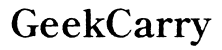How to Diagnose and Fix a Laptop Charger Brick That’s Not Working
Introduction
Laptop chargers are essential tools. Without them, our portable machines turn into stationary ones, disrupting our productivity and entertainment. When your laptop charger brick stops working, it can trigger frustration. Understanding the potential reasons and troubleshooting solutions is crucial. This blog will provide you with a comprehensive guide to diagnose and resolve issues surrounding a non-functional laptop charger brick. Whether you're dealing with connection problems, overheating, or internal hardware failures, we’ve got you covered.

Understanding the Components of a Laptop Charger
To successfully diagnose and fix a laptop charger, one must first understand its components. Knowing your tools will make troubleshooting easier.
Charger Brick
The charger brick is the main unit that converts alternating current (AC) from your wall socket into direct current (DC) to power your laptop. This component can be prone to overheating and internal failures.
Power Cord
The power cord connects the charger brick to the wall socket. Any damage or fraying along the cord can result in power delivery issues.
Connection to the Laptop
This is the cable stemming from the brick, ending in a plug that connects to the laptop’s power port. Connection issues here can prevent the laptop from charging.
Electricity Supply
The electricity supply refers to the voltage from your wall outlet that powers your charger. Voltage inconsistencies or power surges can lead to charger malfunction.
Knowing these components will assist in both diagnosing what might be wrong and targeting the areas that need fixing.
Initial Diagnostics
Begin your troubleshooting with simple checks before diving into more complex solutions. Sometimes, the solution is more straightforward than it appears.
Check the Wall Socket
Ensure that the wall socket you’re using is delivering power. Plug in another device to confirm it's working. If there's no power, try a different socket.
Inspect the Power Cord
Check the entire length of the power cord for visible damage such as frays or cuts. Damaged cords can disrupt electricity flow.
Verify the Connection to the Laptop
Examine the plug that connects to your laptop’s power port. Ensure it’s firmly inserted and that the port itself is free from dust or debris.
Starting with these simpler steps can often identify obvious issues quickly.
Common Issues and Solutions
There are several recurring issues that users face with their laptop charger bricks. This section will delve into those and provide effective solutions.
Frayed or Damaged Power Cords
A frayed or damaged power cord is a common culprit. This can result in intermittent charging or complete failure.
- Solution: If the cord appears damaged, it may need replacement. Alternatively, electrical tape can temporarily fix minor frays until a new charger is purchased.
Loose Connections
Loose connections can prevent proper power transfer.
- Solution: Ensure all connections are tight. Minimizing movement around the charging area can prevent disconnections.
Overheating Issues
The charger brick can overheat if used for prolonged periods. Internal components may fail due to excessive heat.
- Solution: Allow the charger to cool down and ensure it has proper ventilation while in use. Using a laptop cooling pad can also help.
Addressing these common issues can dramatically improve your laptop’s charging reliability.

Advanced Troubleshooting
If the problem persists beyond basic troubleshooting, advanced steps may be necessary. These involve a more detailed inspection of the charger and laptop.
Using a Multimeter to Check Voltage
A multimeter can measure the output voltage of your charger to ensure it is working correctly.
- Solution: Set the multimeter to the appropriate voltage setting, then test the charger output. Any significant deviation from the expected voltage indicates a problem with the brick.
Testing the Laptop's Power Port
Sometimes, the issue lies within the laptop’s power port rather than the charger.
- Solution: Use a known-working charger to test the power port. If multiple chargers fail to power your laptop, the port may be the issue.
Inspecting Internal Hardware Issues
In rare cases, internal components of the charger brick may fail.
- Solution: For those experienced with electronics, opening the charger brick and inspecting internal circuits for damage or burnt components may reveal the issue.
These advanced steps will help troubleshoot more complicated problems that aren’t immediately apparent.
When to Seek Professional Help
Sometimes, the best course of action is to consult a professional. Knowing when to stop troubleshooting and seek help can save time and prevent further damage.
Signs That You Need a Repair Technician
Persistent issues despite following all troubleshooting steps indicate the need for professional intervention.
- Solution: If the charger is making unusual sounds, emitting a burning smell, or showing no signs of life, it’s time to seek professional help.
Cost Considerations for Repairs vs. Replacement
Evaluate the cost of repairing your charger against purchasing a new one.
- Solution: If the repair cost exceeds 50% of a new charger’s price, replacement might be a more sensible option.
Knowing when to call for help is crucial in preventing more significant issues and unnecessary expenses.

Conclusion
Diagnosing and fixing a non-working laptop charger brick can save you from hassles and expenses. By understanding the components, performing initial diagnostics, addressing common issues, and utilizing advanced troubleshooting, you can often resolve the problem yourself. However, do not hesitate to seek professional help when necessary to prevent potential harm to your device.
Frequently Asked Questions
Why is my laptop charger brick making a buzzing sound?
A buzzing sound from the charger brick often indicates a problem with the internal components or power supply. Unplug it immediately and consult a technician.
Can I use a third-party charger if my original one stops working?
Yes, but ensure the third-party charger meets the voltage and current specifications of your original charger to avoid damage.
How do I know if my power port is damaged?
If your laptop isn’t charging despite using multiple chargers and wall sockets, the power port might be damaged. Professional evaluation is recommended to confirm this.